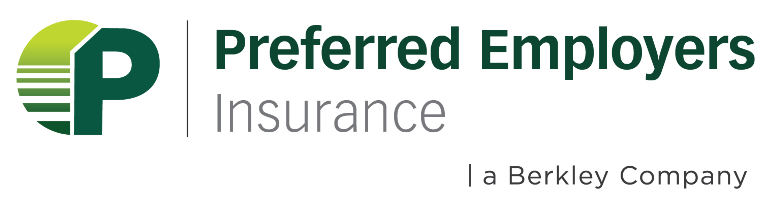How to Enroll in Auto Pay
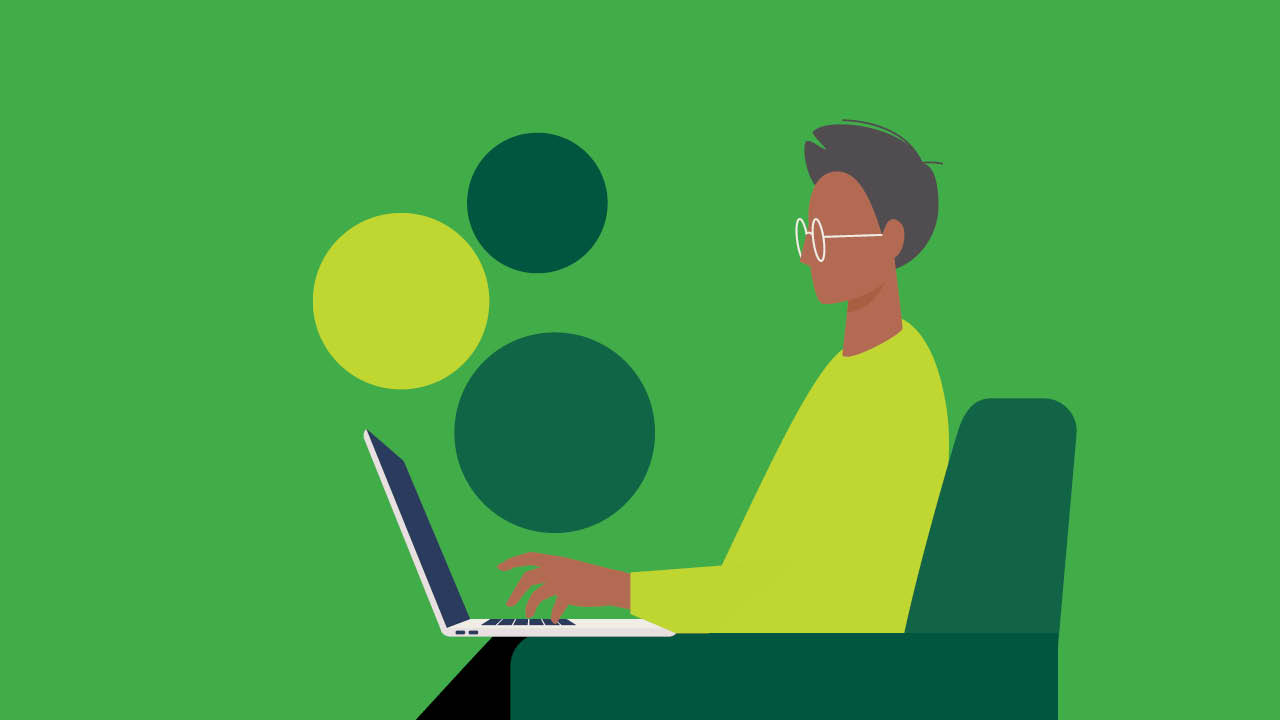
Easily enroll in auto pay and never miss a payment! Begin by locating your policy number.
If your policy begins with the letters PEG, navigate to step A. For all other policies, navigate to step B.
A. Your Policy Number Begins with PEG - Automatic Payments in Berkley Beyond
- Visit www.peiwc.com and select ‘Log In’ in the top right corner of the page.
- Select ‘Policyholder Portal’ from the drop-down menu.
- Log in with your username and password.
- If you do not have an account yet, register here.
- If you need assistance with your password or with account creation, please call our team at 888-472-9001.
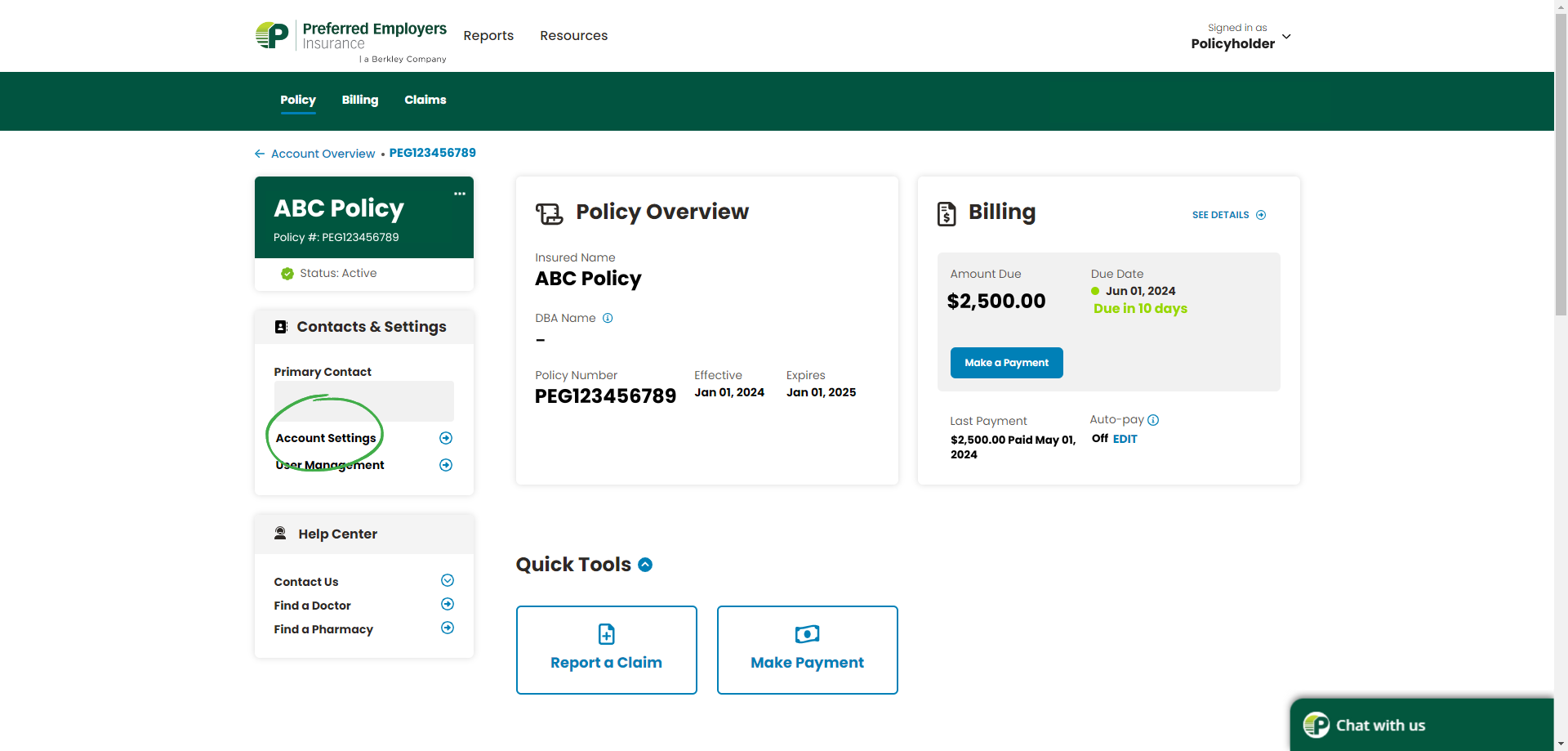
- From the Policy Overview Page, Navigate to Account Settings, and on the Billing Settings Page, enter your payment method and turn autopay ON.
- From the Policy Overview page, click on ‘Account Settings’ in the left column of the page. Select the ‘Billing’ tab.
- Click on the drop-down arrow and click ‘Select Default Payment Method’.
- Click ‘Add New Payment Method’ and enter your payment information. Click ‘Make This My Default Payment Method’ and ‘Submit’.
- Click ‘Save’.
- You should now be able to toggle on autopay.
- After agreeing to the terms in the pop-up window, click ‘Complete Setup’.
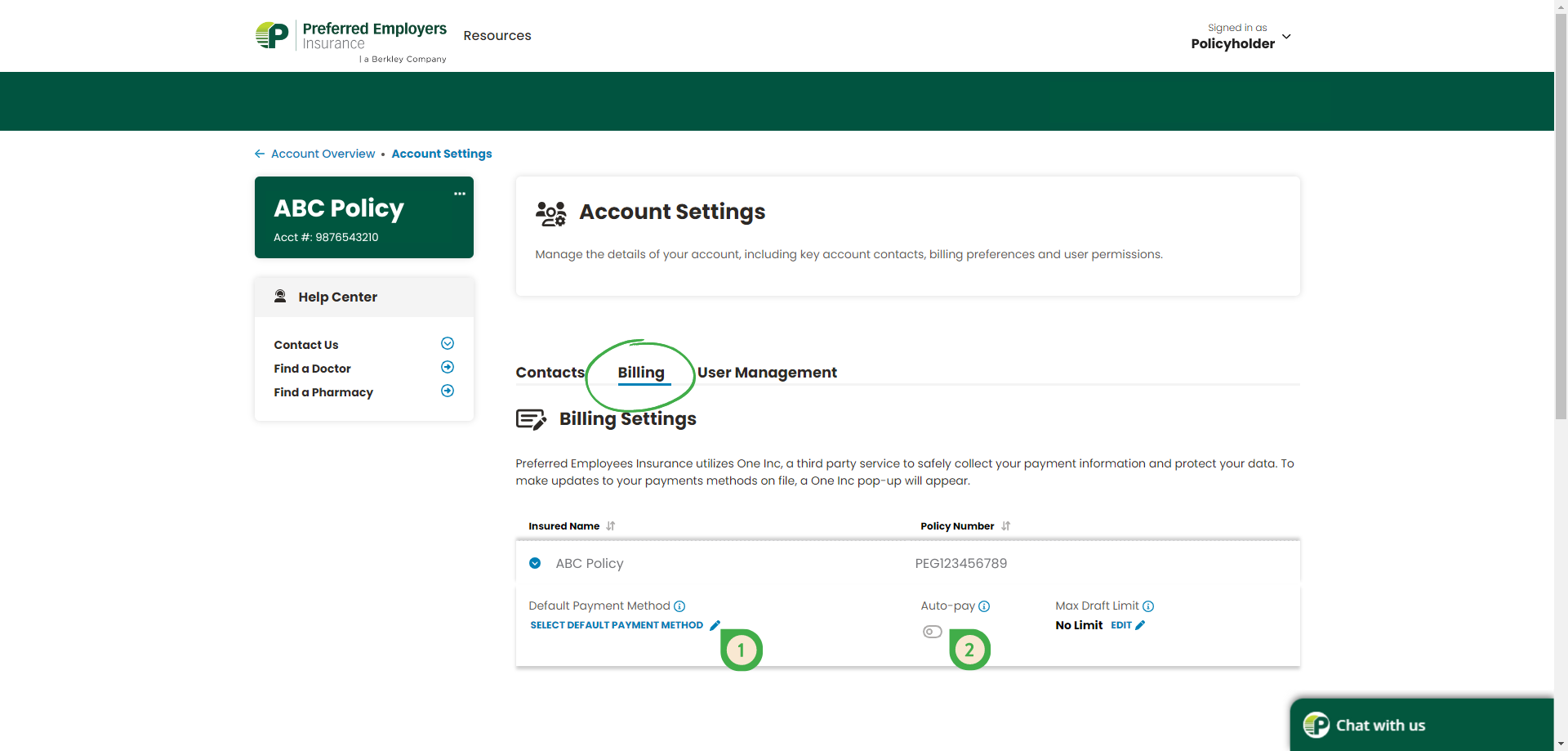
- Before you log out of the portal, pay any available balance. Automatic payments will begin with the next generated invoice.
- Click ‘Account Overview’ in the top left corner of your screen.
- Click on your policy.
- If there is a balance listed in the Billing window, select ‘Make a Payment’ to proceed with paying any available balance.
- Make sure your amount due is $0.00, and autopay shows ‘On’ before logging out.
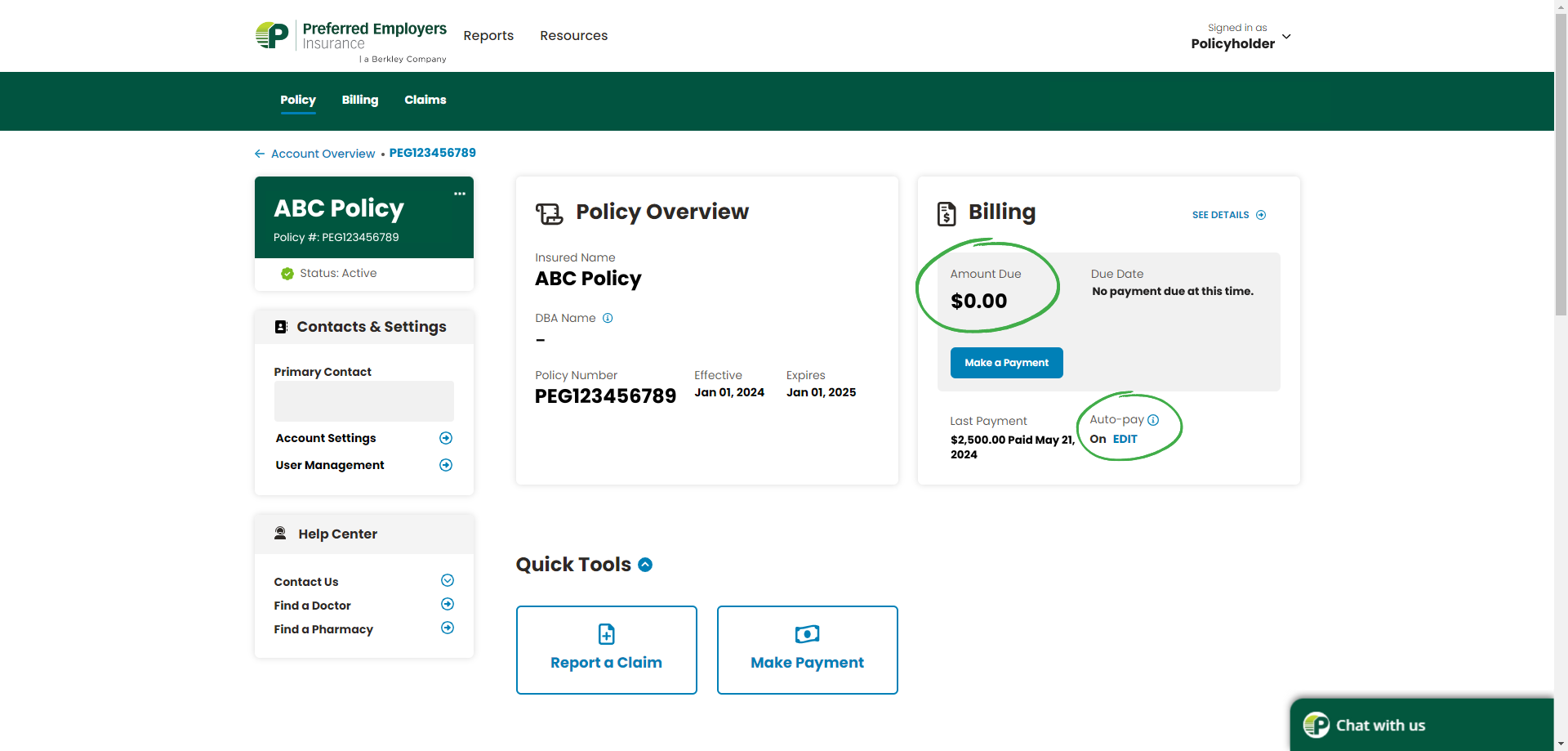
B. Your Policy Number Does NOT Begin with PEG - Automatic Payments in Biller Direct
- Visit www.peiwc.com and select ‘Pay a Bill’ at the top of the page.
- Click ‘Policy Does not Begin with PEG’, scroll down and select 'Biller Direct System/Login’ or click the icon below. Log in to your Biller Direct account. If you do not have an account yet, select ‘Enroll' and create a login ID and password.
- Click Here to Log In to Biller Direct
- Add a new Payment Method
Navigate to your Payment Accounts dropdown.
Select 'Add a Payment Method' & follow the guided steps. Select 'Add' to save changes.
We currently accept Bank Accounts or Credit Cards (Visa/Mastercard).
Effective July 1, 2023, we are unable to accept American Express Cards for premium payments. - Add a New Recurring Payment
Navigate to your Automatic Payment dropdown.
Select ‘Add Recurring Payment’.
Under Payment Name enter a Name for the Recurring Payment, click 'Continue’.
Select either ‘Amount Due’ or ‘Up to Amount’ to enter Payment Amount limits, if any, for this recurring payment schedule. Click ‘Continue’.
Select an Existing Payment Method from the dropdown or add a new one by selecting ‘Add’. (Refer to step two to see how to add a payment method).
Carefully read the Billing Authorization and place a check mark on the agreement and acknowledgement. Click ‘Continue’.
Review accuracy of information provided. Click ‘Save Changes’.